Enable Audience targeting using script or code
Currently there are no direct methods to enable Audience Targeting on a List or Library via script or code.
This is currently done through the List or Library Settings screen under Audience targetting settings option
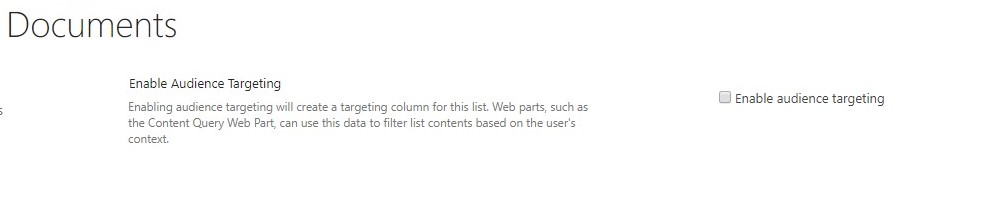
When you enable audience targeting through these settings, a field is created in the corresponding List or Library called Target Audiences
Using the Get-PnpField PnP PowerShell command to get the SchemaXml property we can see how the field is constructed.
(Get-PnPField -Identity "Target Audiences" -List Documents).SchemaXmlThis is the XML returned
<Field
ID="{61cbb965-1e04-4273-b658-eedaa662f48d}"
Type="TargetTo"
Name="Target_x0020_Audiences"
DisplayName="Target Audiences"
Required="FALSE"
SourceID="{803a362c-54fb-47c7-83c8-e7a83a9512f8}"
StaticName="Target_x0020_Audiences"
ColName="ntext2"
RowOrdinal="0" Version="2">
<Customization>
<ArrayOfProperty>
<Property>
<Name>AllowGlobalAudience</Name>
<Value xmlns:q1="http://www.w3.org/2001/XMLSchema" p4:type="q1:bo
olean" xmlns:p4="http://www.w3.org/2001/XMLSchema-instance">true</Value>
</Property>
<Property>
<Name>AllowDL</Name>
<Value xmlns:q2="http://www.w3.org/2001/XMLSchema" p4:type="q2:boolean" xmlns:p4="http://www.w
3.org/2001/XMLSchema-instance">true</Value>
</Property>
<Property>
<Name>AllowSPGroup</Name>
<Value xmlns:q3="http://www.w3.org/2001/XMLSchema" p4:type="q3:boolean" xmlns:p4="http://www.w3.org/2001/XMLSchema-ins
tance">true</Value>
</Property>
</ArrayOfProperty>
</Customization>
</Field>After some experimenting, I found that the only two columns you need to set are the ID and Type
IDneeds to have 61cbb965-1e04-4273-b658-eedaa662f48d set as it’s value
Typeneeds to have TargetTo set as it’s value
You still need to provide values for Name, DisplayName, StaticName, but they can be whatever you want.
Don’t like the name Target Audiences then you can change it to something else. The great thing is, it can still be turned off through the List or Library settings page.
To enable Audinence targeting using PnP PowerShell it’s as simple as running this script.
$credentials = (Get-Credential)
Connect-PnPOnline -Url https://contoso.sharepoint.com/sites/somesite -Credentials $credentials
Add-PnPFieldFromXml '<Field ID="{61cbb965-1e04-4273-b658-eedaa662f48d}" Type="TargetTo" Name="Target_x0020_Audiences" StaticName="Target_x0020_Audiences" DisplayName="Target Audiences" />' -List DocumentsAnd to do the same thing in C# CSOM
// from SharePointPnPCoreOnline Nuget package
var manager = new OfficeDevPnP.Core.AuthenticationManager();
string siteUrl = "https://contoso.sharepoint.com/sites/somesite";
string appId = "your-app-id";
string appSecret = "your-app-secret";
using (var context = manager.GetAppOnlyAuthenticatedContext(siteUrl, appId, appSecret))
{
var list = context.Web.Lists.GetByTitle("Documents");
var fieldSchemaXml = @"
<Field
ID='{61cbb965-1e04-4273-b658-eedaa662f48d}'
Type='TargetTo'
Name='Target_x0020_Audiences'
StaticName='Target_x0020_Audiences'
DisplayName='Target Audiences'
/>
";
var field = list.Fields.AddFieldAsXml(fieldSchemaXml, false, AddFieldOptions.AddFieldInternalNameHint);
context.ExecuteQueryRetry();
}
To turn off Audience Targeting all you need to do is remove the field from the list.